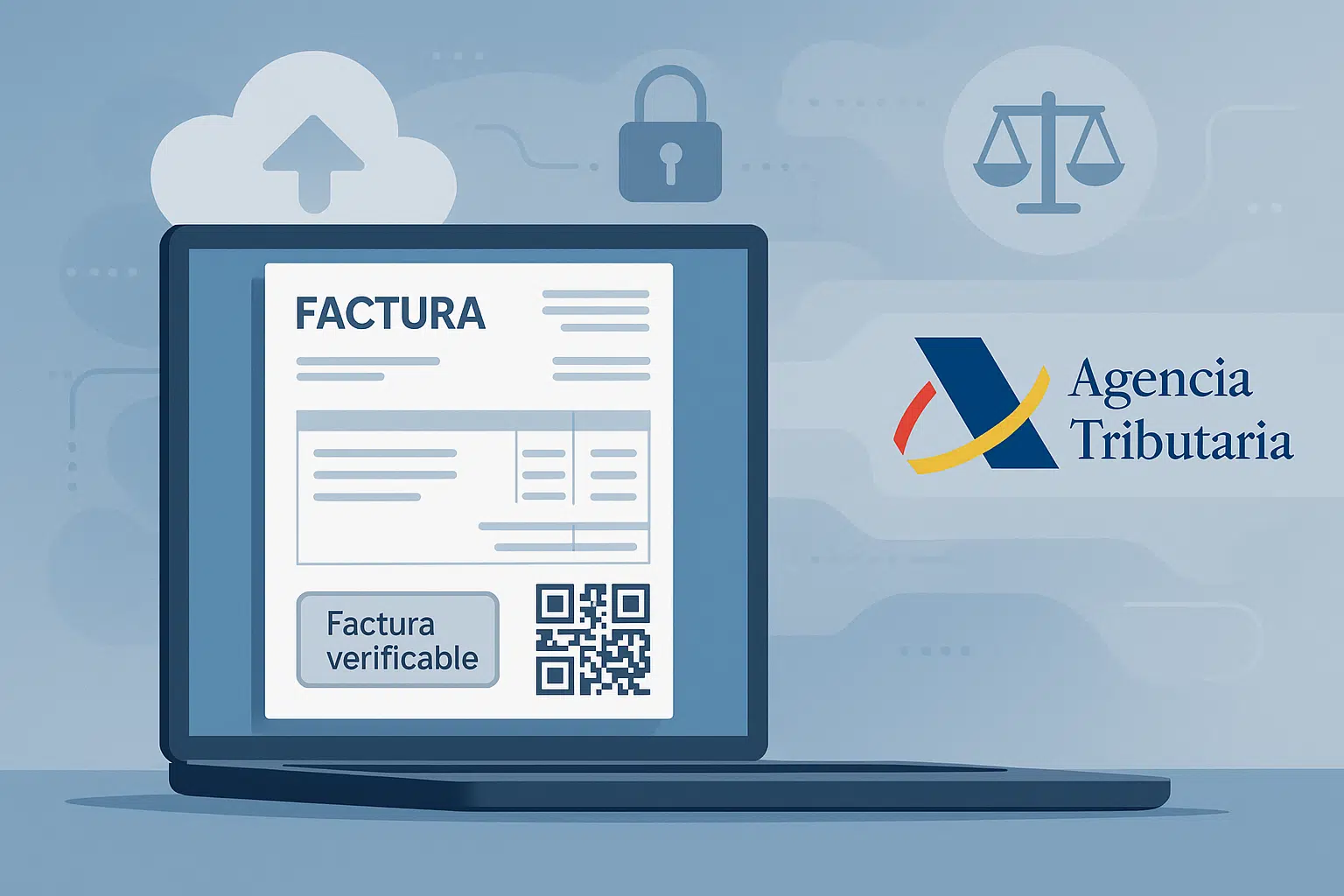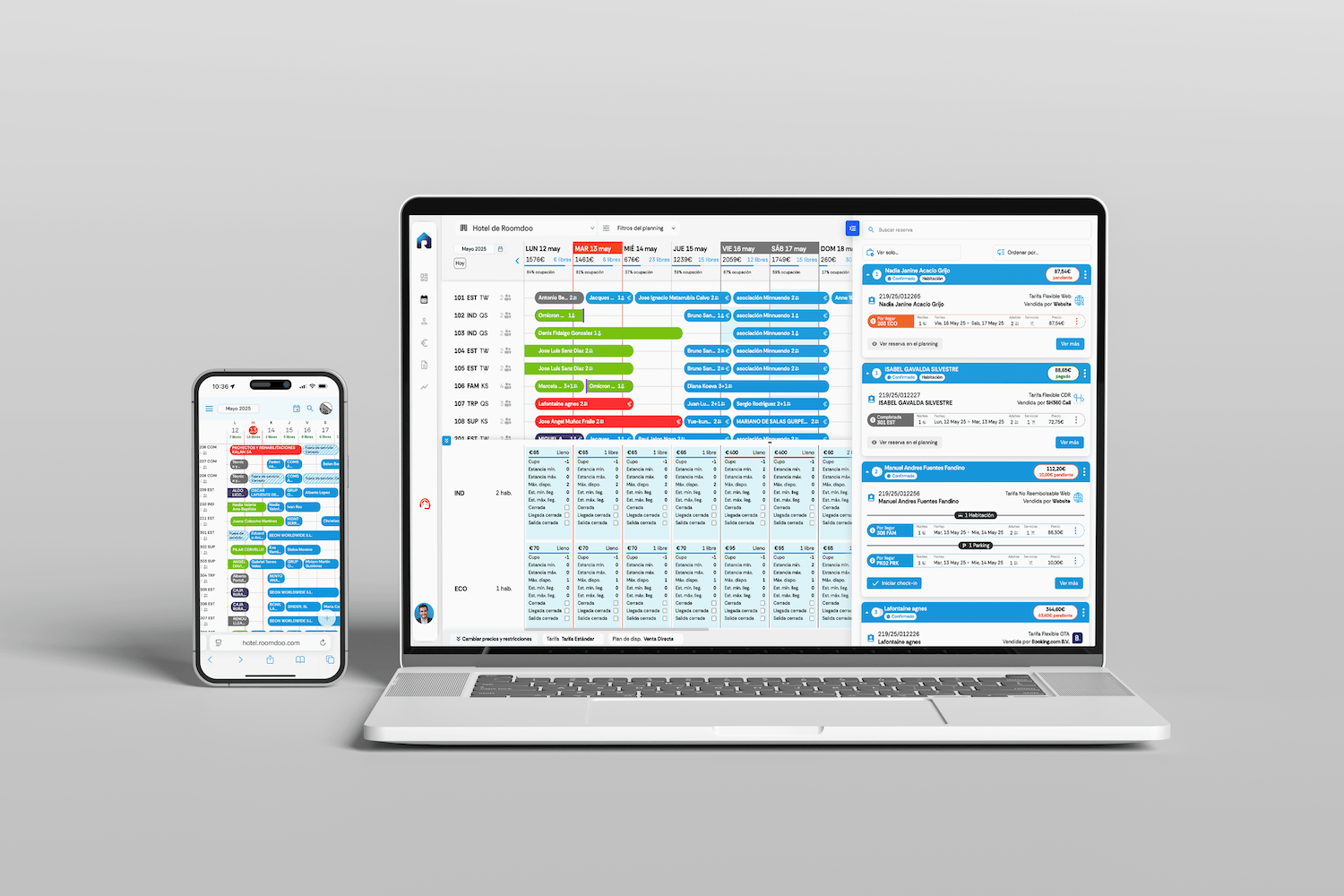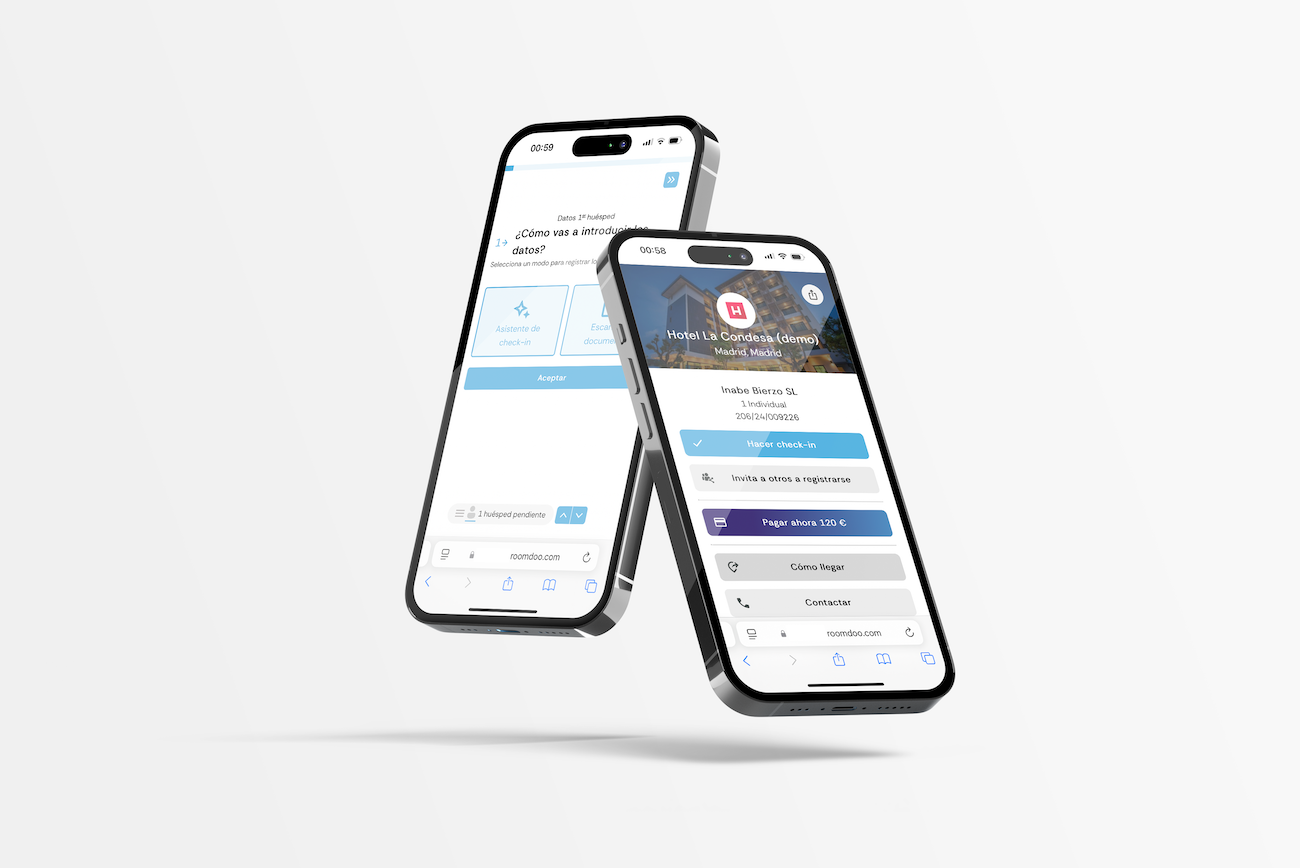Streamlines data collection with the traveler identification document scanner, fills in the form data automatically.
New functionality in Roomdoo: the automatic document scanner arrives.
A powerful tool to facilitate the daily work by filling in all the mandatory information to make a check-in.
- Identity documents (ID cards)
- Passports
- Driving licenses
You can scan guests' ID documents automatically using the new document scanner with OCR technology. This functionality is designed to save time and reduce manual work in the check-in process.
You will find this option in the "Check-in Wizard" under the name "Scan document".
Available options for data entry:
- Step-by-step wizard ✨
- NEW: Scan document 📷
- Find a regular customer 🔍
- Classic form 📝
ℹ️ How to use the document scanner?
Although it is easier to do it than to explain it, here is a brief step-by-step guide to scan a document in Roomdoo:
- Select "Scan document":
In the data entry wizard options, select the "Scan document" option. - Allow camera access:
The first time you use the feature, the browser will request that you allow Roomdoo to use the device's camera. Accept this request by choosing "Allow on all visits" or "Always allow". - Scan the document:
- Scans directly the front side of the document, framing it within the margins.
- Once ready, click on the "Take photo" button .
- Confirm that the image is legible; if not, you must "Retry" a new capture.
- Always scan the back side of the document if available. For documents that do not have a back side, such as a passport, skip this step by using the "Document without back side" button .
- Verify and correct the data:
- Pressing the "Scan data" button will start the automatic reading process, which may take a few seconds.
- When finished, all the data obtained by the scanner will be automatically filled in the form.
- Check that all data entered is correct.
- You must correct or complete any missing required fields on the form.
- Complete the process:
- Once reviewed, click on "Save" or "Check in" if it is check-in day and the guest will be checking in, to finalize
the process.
- Once reviewed, click on "Save" or "Check in" if it is check-in day and the guest will be checking in, to finalize
💻 How to scan using a computer with webcam
- Select the "Scan document" option in the check-in wizard.
- Allows access to the computer's camera.
- Hold the document in front of the webcam and frame it properly.
- Click on "Take photo" to capture the image.
- Repeat the process for the back side if necessary.
📱 How to scan using a smartphone
- Select the "Scan document" option in the check-in wizard from your mobile browser.
- Allows access to the cell phone camera.
- Hold the document in front of the cell phone camera and frame it properly.
- Press the capture button to take the picture.
- Repeat the process for the back side if necessary.
🔐 Privacy and treatment of identity documents.
It is important to note that Roomdoo's document scanner does not save the captured images. These are only used to extract the necessary data and map them with the fields requested by the authorities. This way, you can check-in in a more agile and secure way.
📸 Tips for obtaining the most accurate data.
To ensure that your scans are of the best possible quality, follow these tips:
- Good resolution: Make sure the camera has a high enough resolution to capture all the details of the document and make them legible.
- Frame correctly: Positions the document within the safety margins of the screen to ensure that all information is captured.
- Good lighting: Use an adequate light source to avoid shadows and ensure that all details of the document are visible.
- Avoid reflections: Make sure there are no reflections on the document that could make it difficult to read the data.
Avoiding errors with your device's camera
- From which devices can it be scanned?
From any device with camera installed and internet connection. To use the document scanner you must access your Roomdoo account from a device with a camera. You can log in with your Roomdoo user through any device with internet connection and that has an integrated camera:
- Desktop computers with a webcam installed.
- Laptops with integrated webcam.
- Tablets with camera.
- Smartphones with camera.
- If the camera on my computer is not of sufficient quality?
If the computer does not have a suitable camera, you can use a cell phone or tablet to do the scanning. This functionality is compatible with PC, Mac, smartphones and tablets. 📱💻
- Remove the safety cover from the camera
Check to see if the camera has any protective covers that need to be removed manually. These types of covers, such as Lenovo's TrueBlock system, usually slide or move to the side to allow visibility of the camera.